I mentioned this new feature to Catherine Scanlon when she was here a couple of weeks ago and told her I was dying to try this with some of her stamps so it's only fitting that my first project on the machine is using one of her stamps from Art Gone Wild. The card to your left was created live on USTREAM Thursday night. The flower image is one of Catherine's stamps embroidered on a fleece backed piece of muslin and then painted with Derwent Inktense Pencils. LOVE!!! To see how this was done... be sure to scroll down to watch the recording of the broadcast.
Since I was unable to broadcast the process involved to create the embroidery, I thought I'd step it out here. The entire process, including the embroidery for this card took 5 mins! Yes!! I told you it's mind boggling. My head is spinning with possibility.
Here's how it's done:
Turn on the Dream Machine and Select Embroidery on the home page. Once in the Embroidery area, select MY DESIGN CENTER to get to the main design screen.
Stamp your image onto a flat card and fasten to the scanning hoop with the green magnets provided then load the hoop into the machine.
Press the Scan/Import Button and then select SCAN, then OK, and the machine will automatically scan the hoop surface.
Once Scanned, press LINE to select the line art function. (no fill)
Drag the Red Box Frame to that it surrounds your image to capture it. Press OK twice
Press SIZE and using the arrows on the screen, reduce or enlarge the size of your image as desired. Once finished, Press OK then SET
If there are any lines you would like to erase (or anything you'd like to add), this screen is where you would do that. When done, press PREVIEW
Select stitch type - in this case, single line embroidery (middle button as shown). OK twice
Slide out your scanning hoop and slide in your prepared embroidery hoop. For this project I layered Sulky Tear-Away Stabilizer, High Loft Fleece and some natural muslin.
Center your image on your hoop. Press the Camera Icon and then OK. The machine will read what's on your hoop and show it on your screen. Using your finger or stylus, move your image in place. Then select EMBROIDERY
Voila! It's ready to remove from the hoop and paint!
So much fun....
I had to do more......
Hope Catherine likes her HAPPY MAIL to arrive soon *wink*
...and yes,
that is yarn couching,
and automatic stippling.....
Oh yes, I think I like it!
Have a creative day!!
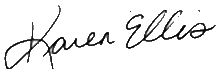














No comments:
Post a Comment