In addition to some small fixes, TWO NEW FONTS have been added to both Canadian models AND the ability to convert PES embroidery files into cut files is now available on the CM550DX! But wait, there's more!! The Brother engineers heard us -- UNDO buttons have now been added to every page! Yahoo!!!! Can't wait to load this update on my own machine!
The current update is v1.32 Here's how to update your machine software:
- Visit support.brother.com
- Select "DOWNLOADS" (make sure you are in the Canada site. Change country or language by selecting the link if required)
- Enter the Model Number of your ScanNCut Machine (CM550DX or CM100DM)
- Select your operating system - then press "search"
- Select "update software"
- move downloaded file to a USB stick
- follow the directions on the website (shown below)
How to check the software version of your machine
- Press
 (Power Button) in the operation panel to turn on the machine.
(Power Button) in the operation panel to turn on the machine. - When the opening screen appears, touch anywhere on the display.
- When the message for moving to the initial position appears, touch the "OK" key.
- To display the settings screen, press
 (Settings Button) in the operation panel.
(Settings Button) in the operation panel. - The settings screen appears.
- Touch
 (Page Down Key) in the LCD panel to display Page 5.
(Page Down Key) in the LCD panel to display Page 5. - The version information of the software in the machine is displayed.
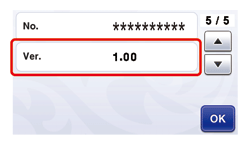
- If the version is already 1.32 or later, it is not necessary to update your machine with the program on this page.
How to update your machine's software
You can update the machine's software using a USB flash drive.
After downloading the file, update the machine's software according to the following procedure.
After downloading the file, update the machine's software according to the following procedure.
- Insert the USB Flash drive into the USB port on the computer.
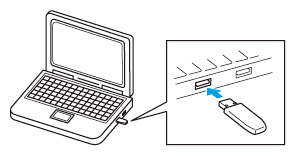
- The "Removable Disk" icon appears in "Computer (My computer)" on the computer.
- Copy the update file to "Removable Disk" on the computer.The USB Flash drive should contain only this update file.
If the USB flash drive contains other files at the same time, the software update may work incorrectly. - Safely remove the USB Flash drive from the USB port on the computer.
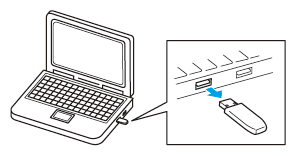
- While holding down
 (Feed Button) in the operation panel, press
(Feed Button) in the operation panel, press  (Power Button) to turn on the machine.
(Power Button) to turn on the machine. - The upgrade mode screen appears.
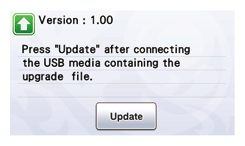
- Plug the USB flash drive containing the update file into the USB port on the machine.
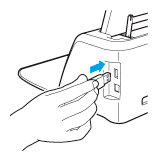
- Touch
 (Update key) to start the update.
(Update key) to start the update.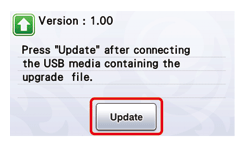
- When updating is finished, the completion message appears.
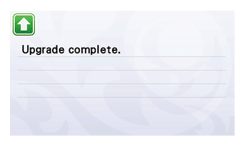
- Unplug the USB flash drive from the USB port.
- Turn the machine off, then on again.
- The machine's software has been updated.
For more information, or to purchase your own ScanNCut machine, please contact us at the studio. We'd love to hear from you!
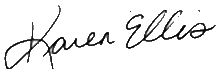


No comments:
Post a Comment